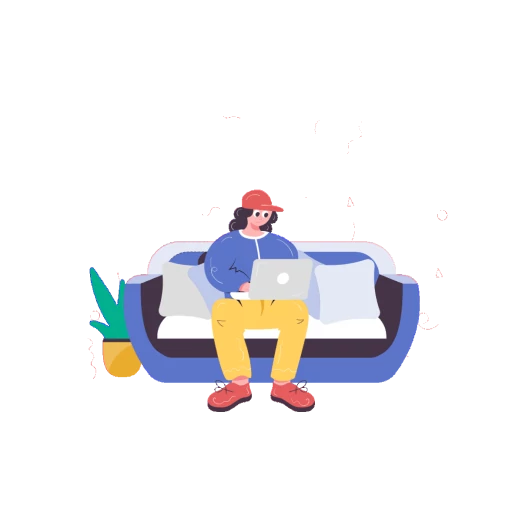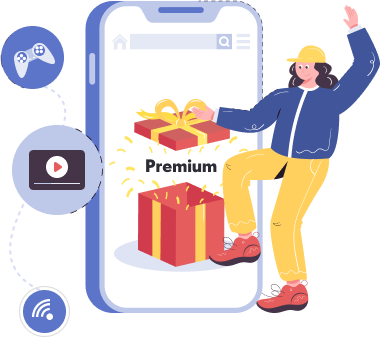How to set up and connect a Proxy
Get a Proxy configuration
Run the ProxyTYPE bot in Telegram, with it you will get a key that you need to copy or download, depending on its type
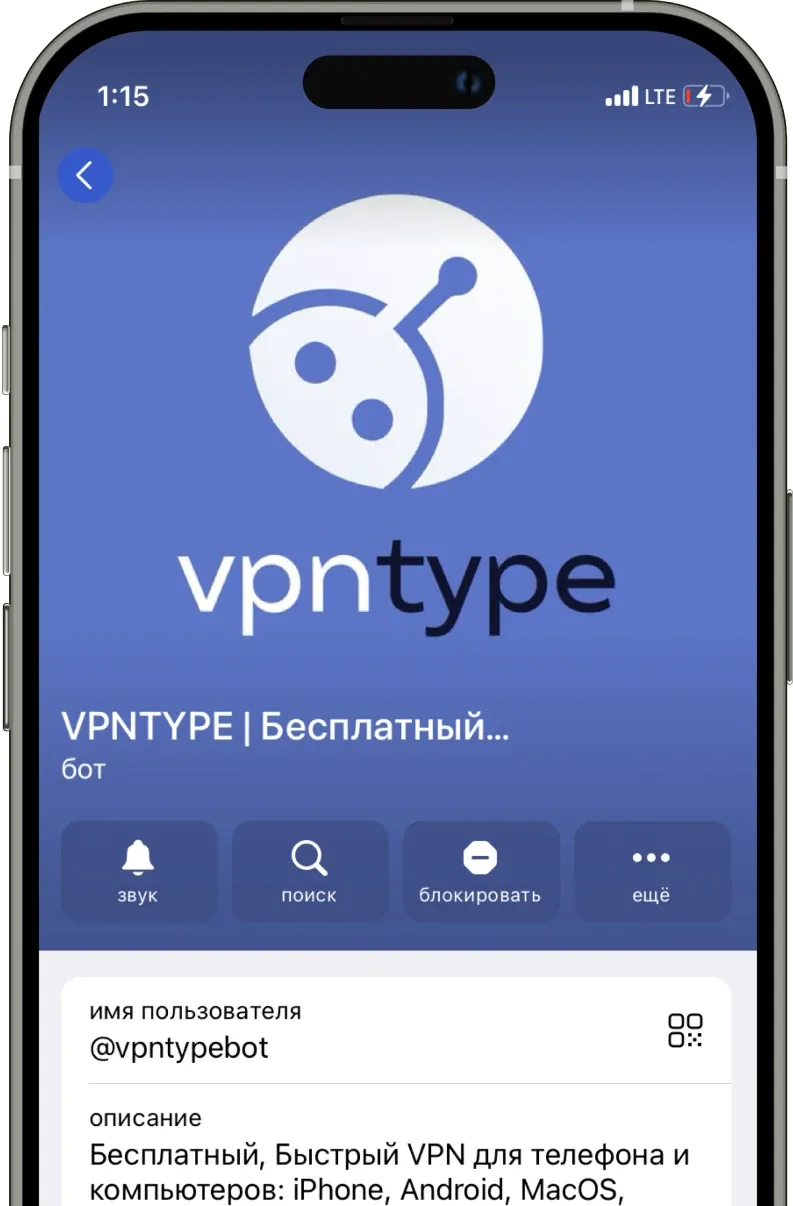
Download the client application
Depending on the protocol of the configuration you have chosen, you will need to install a specific client application to load the key into it to connect to the Proxy
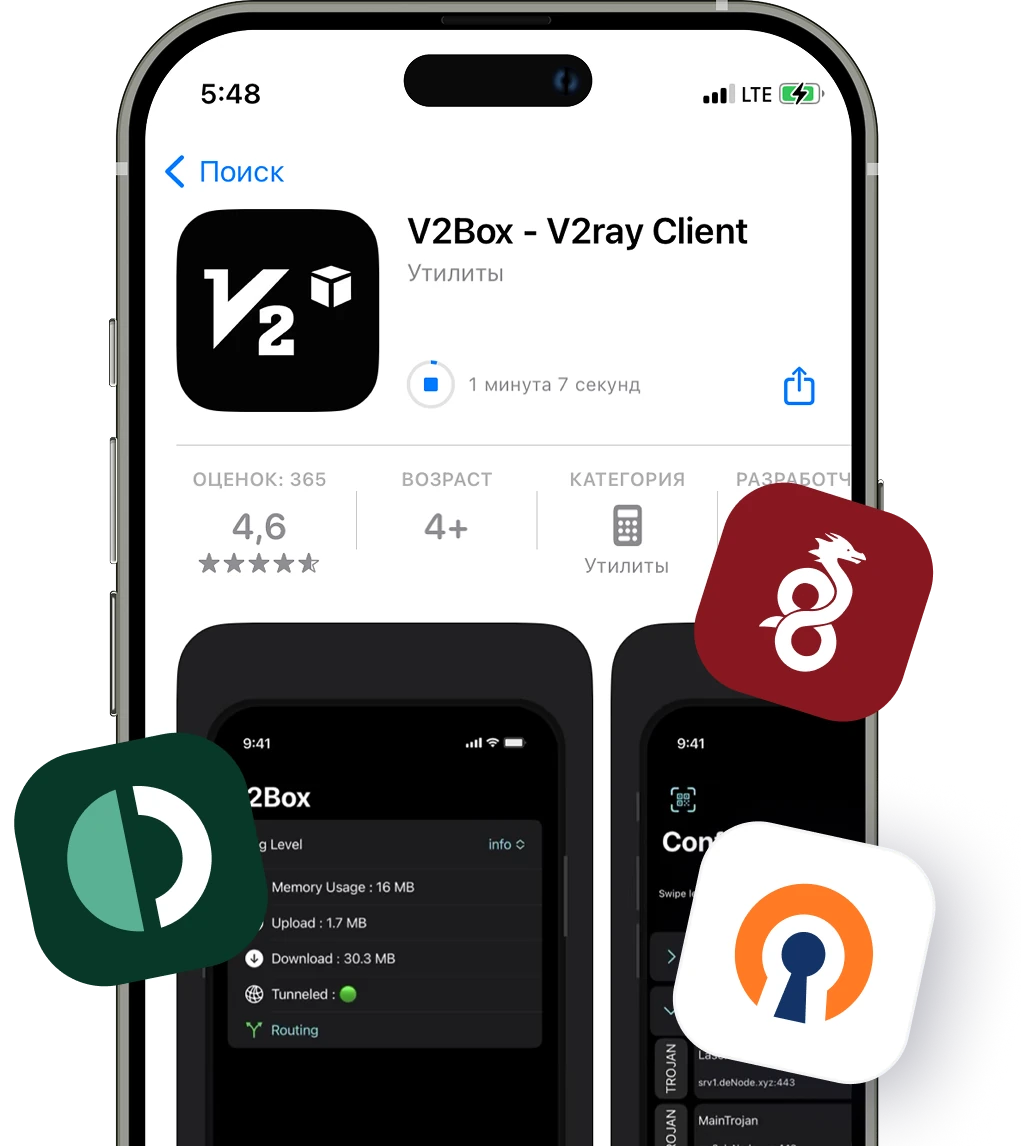
Connect to the Proxy
To connect to the Proxy, you need to load the configuration file obtained from the bot into the application
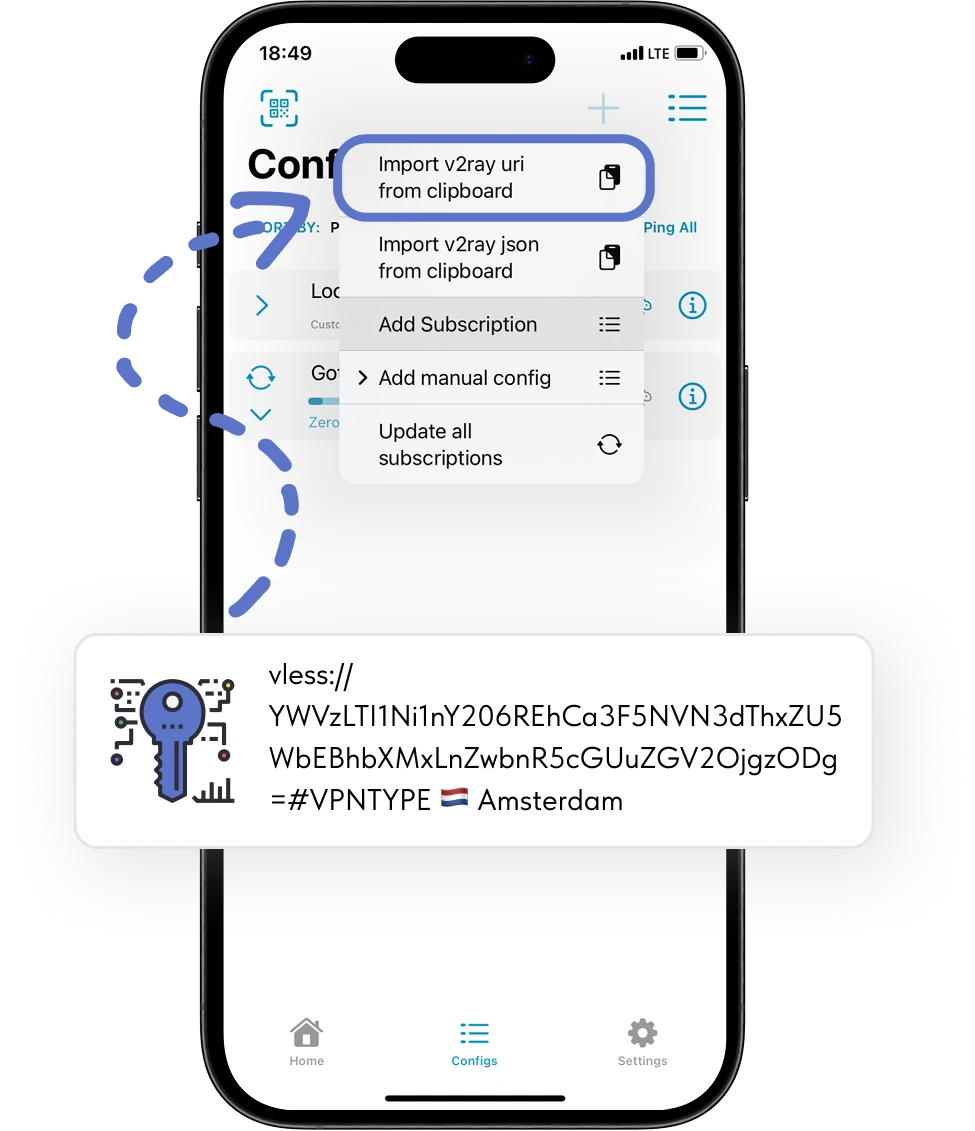
Something you didn't understand?
Key ProxyTYPE features for :platform
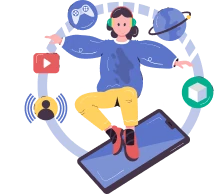
Unlimited access
Unlimited access to data transfer. This will allow you to enjoy internet surfing without restrictions.
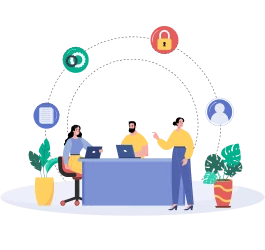
Modern protocols
The service uses the following protocols: WireGuard, OpenVPN, Shadowsocks, VLESS, VMESS, V2RAY, XRAY

No logs
We do not save logs of your activity and ensure complete confidentiality of your information on the Internet.
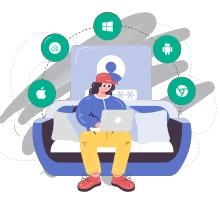
For 10 devices
With one account, you can use the Proxy server on all available platforms: Android, iPhone, MacOS, Windows.
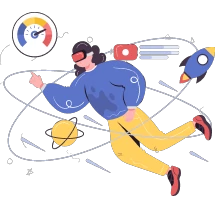
High speed
Our servers provide connections up to 100 MB/s, this avoids delays and the need to wait for data to load
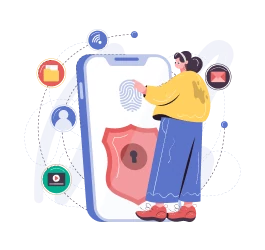
Secure access
We use AES-256 international encryption standard, which provides a high level of data security.
Caring support team
We respond 24/7
Always nearby and ready to help at any moment
We explain things clearly
We make things simple for you, we explain them in simple language
We help with setup
Don't know how it works? No problem - we'll help you figure out any device
Free Internet without borders
Bypass blocking and enjoy free access to global sites and services, ProxyTYPE allows you to connect to servers around the world, providing a secure and stable connection
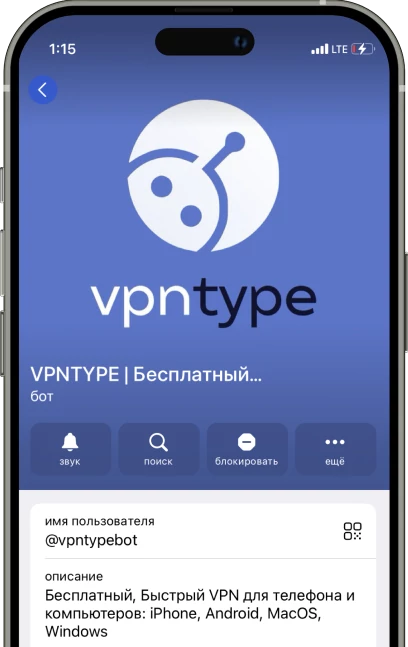
Just choose the location you need
North America
Africa
Australia and Oceania
Choose a Premium plan
More than 15,000 users have already trusted us and chosen ProxyTYPE Premium
1 month
2.99$ / мес
Ideal for those who want to try the service or are going on a short trip. No strings attached.
30 days money back guarantee
Saving 30%
6 months
2.5$ / мес
Suitable for confident users, those who value stability and want to use the service profitably.
30 days money back guarantee
Most Popular
1 year
2.08$ / мес
The best choice in terms of price. For those who plan to use Proxy regularly and for a long time.
30 days money back guarantee
Download and install the best Proxy for all devices
The best Proxy in Russia 2025 with unlimited traffic and high speed.
Reliable protection on smartphones, computers and routers.
Fast connection and security via AES-256 - use today!
Reliable protection on smartphones, computers and routers.
Fast connection and security via AES-256 - use today!
Frequently asked questions
- Open Network Settings: On your Mac, go to Apple Menu > "System Preferences". Choose "Network", which can be found at the bottom of the list in the sidebar.
- Adding a New Proxy Configuration: On the right side of the window, click on the action menu button and select "Add Proxy Configuration". Then specify the type of Proxy connection you want to set up.
- Proxy Service Name: Enter a name for your new Proxy service in the "Service Name" field.
- Settings for L2TP over IPSec: If you are setting up an "L2TP over IPSec" Proxy, use the "Configuration" menu to select the necessary configuration. The "Default" option will be suitable for most users.
- Entering Basic Proxy Settings: Fill in the required fields, which may include the server address, username, password, and authentication method.
- Additional Options for L2TP and Other Types of Proxy: For "L2TP over IPSec" setup, additional options are available in the "Options", "TCP/IP", "DNS", and "Proxy" sections. For "Cisco IPSec" or "IKEv2", settings are available in the "DNS" and "Proxy" sections.
- Saving Settings: After entering all the information, click "Create" to save the configuration.
- Accessing Proxy Settings: Open Apple Menu > "System Preferences" and select "Network" in the sidebar.
- Editing Configuration: Find the Proxy service you wish to edit and press the information button next to it to change settings.
- Applying Changes: After editing settings, click "OK" to save or "Cancel" if you do not wish to make changes.
- Removing Proxy Service: In the "Network" section of system preferences, press the information button next to the Proxy service you wish to remove.
- Confirming Deletion: Choose "Remove Configuration" and confirm your action to permanently delete the Proxy service.
- You can manually configure a Proxy in MacOS network settings by entering the necessary details provided by your Proxy provider, including the protocol type and servers.
- A Proxy may slightly reduce internet connection speed due to additional encryption and traffic rerouting, but this effect is usually minimal with a quality Proxy service.
- When choosing a Proxy for MacOS, consider encryption quality, connection speed, number and location of servers, ease of use of the MacOS app, and customer support quality.
- To install a Proxy on MacOS, download the app from your Proxy provider from the App Store or the provider's official website, install it, and follow the setup instructions.
- Using a Proxy on MacOS is considered safe if you choose a reliable provider with strong encryption and a no-logs policy.
- While free Proxy services are available, they may have limitations on speed and data volume and may be less secure compared to paid alternatives.
- A Proxy can slightly reduce internet connection speed due to data encryption, but quality Proxy services minimize this performance loss.
- Look for Proxys with strong encryption, DNS leak protection, an automatic kill switch, and a no-logs policy for better data and privacy protection.
- Yes, most Proxy providers allow using one account on multiple devices, including MacOS, simultaneously, although the number of simultaneous connections may be limited by your plan.
- For MacOS, it's recommended to use modern and secure encryption protocols like IKEv2/IPsec or OpenVPN. Some Proxy providers also offer new protocols like WireGuard, which provide both high speed and good security.