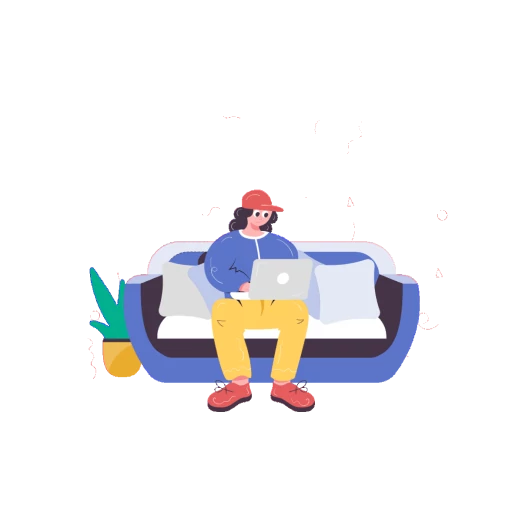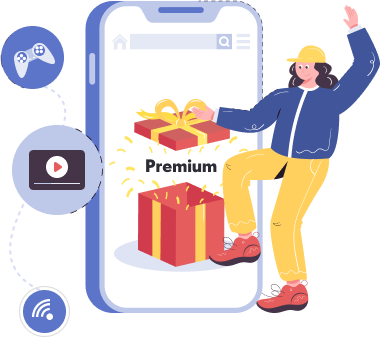How to set up and connect a Proxy
Get a Proxy configuration
Run the ProxyTYPE bot in Telegram, with it you will get a key that you need to copy or download, depending on its type
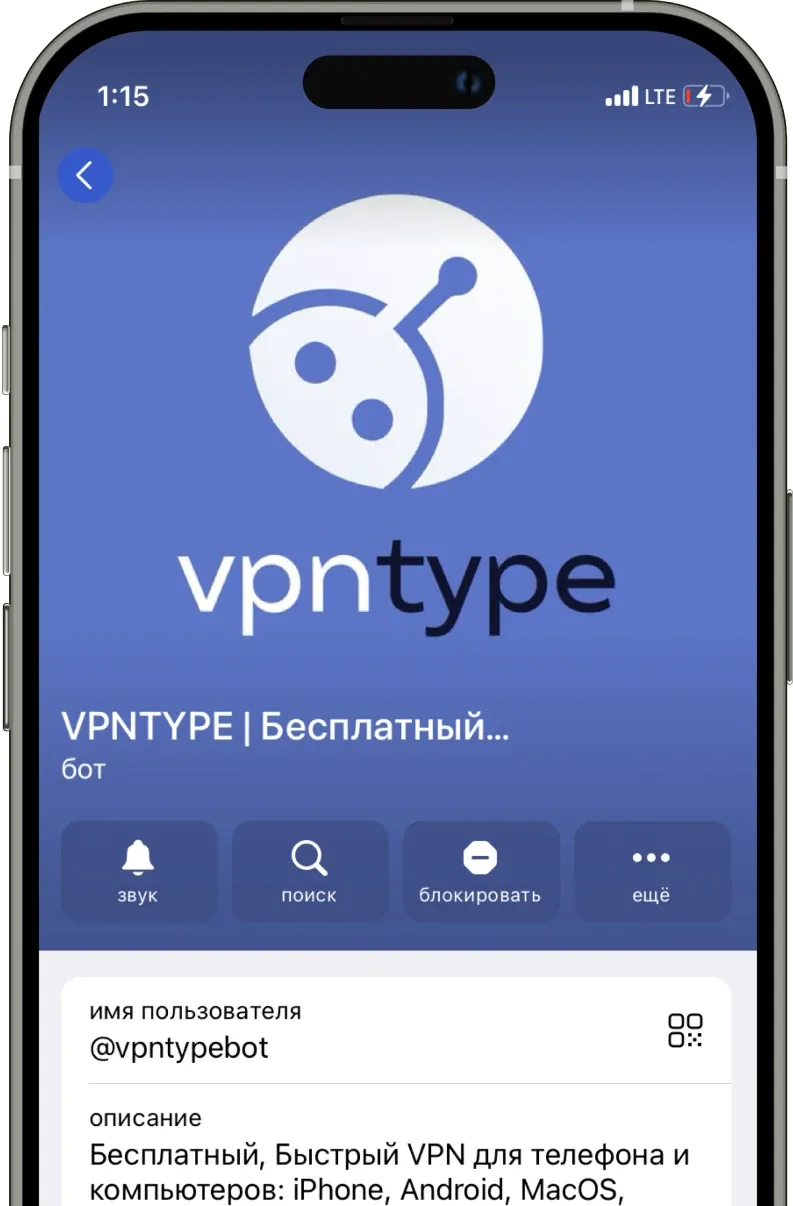
Download the client application
Depending on the protocol of the configuration you have chosen, you will need to install a specific client application to load the key into it to connect to the Proxy
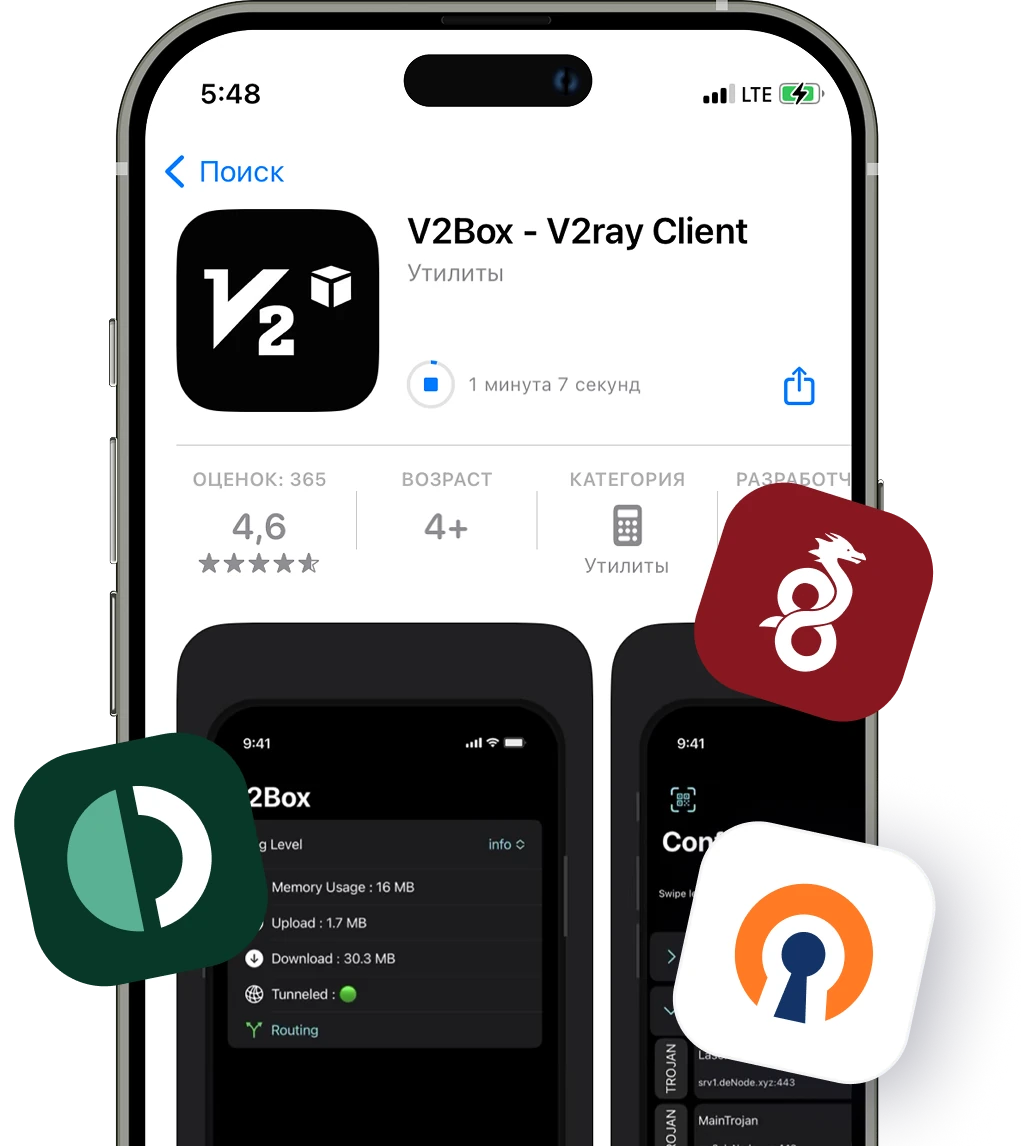
Connect to the Proxy
To connect to the Proxy, you need to load the configuration file obtained from the bot into the application
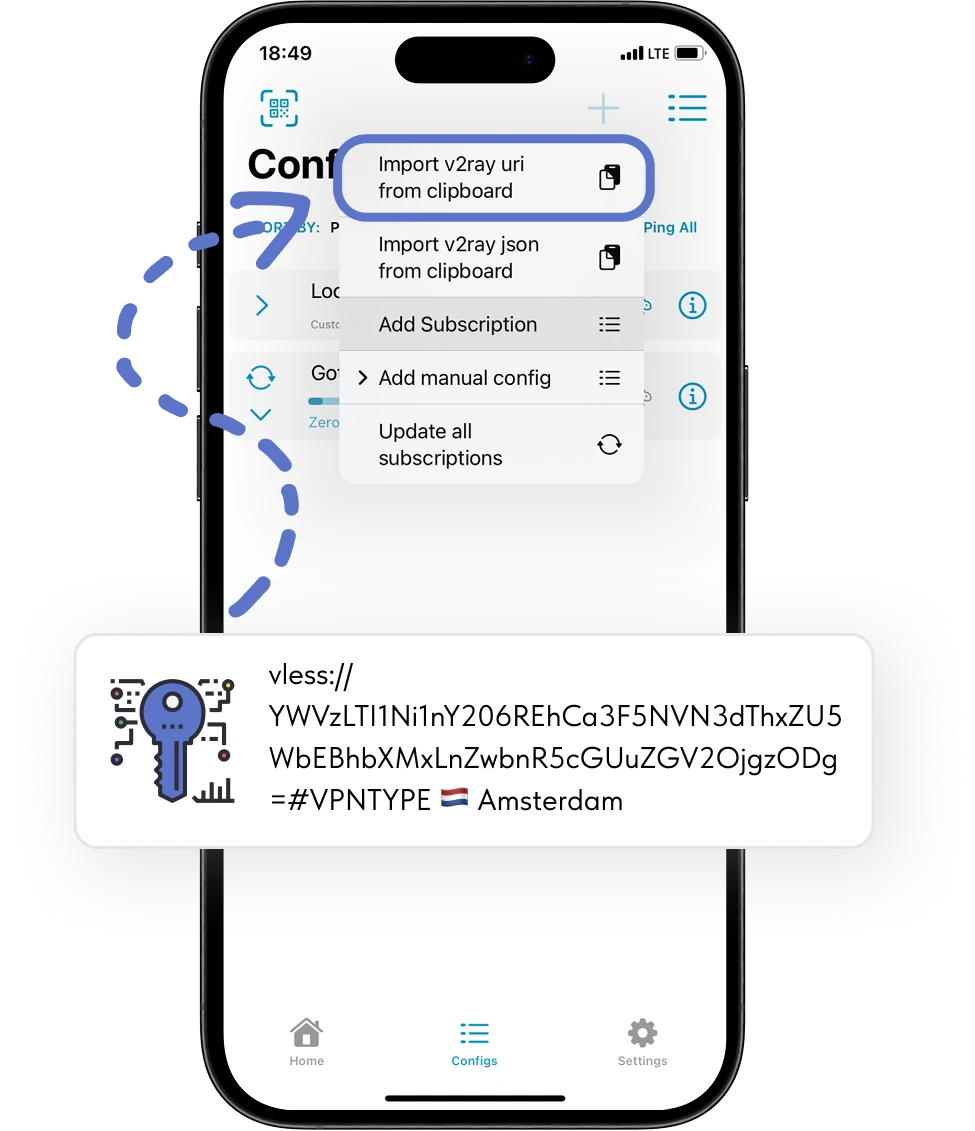
Something you didn't understand?
Key ProxyTYPE features for :platform
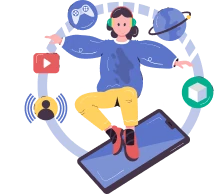
Unlimited access
Unlimited access to data transfer. This will allow you to enjoy internet surfing without restrictions.
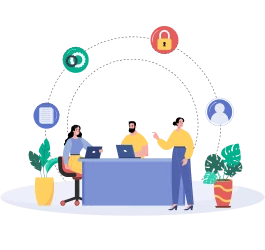
Modern protocols
The service uses the following protocols: WireGuard, OpenVPN, Shadowsocks, VLESS, VMESS, V2RAY, XRAY

No logs
We do not save logs of your activity and ensure complete confidentiality of your information on the Internet.
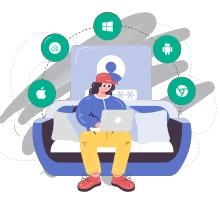
For 10 devices
With one account, you can use the Proxy server on all available platforms: Android, iPhone, MacOS, Windows.
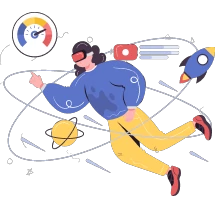
High speed
Our servers provide connections up to 100 MB/s, this avoids delays and the need to wait for data to load
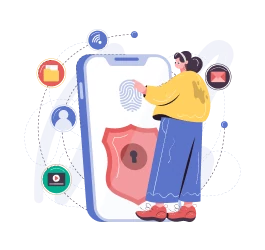
Secure access
We use AES-256 international encryption standard, which provides a high level of data security.
Caring support team
We respond 24/7
Always nearby and ready to help at any moment
We explain things clearly
We make things simple for you, we explain them in simple language
We help with setup
Don't know how it works? No problem - we'll help you figure out any device
Free Internet without borders
Bypass blocking and enjoy free access to global sites and services, ProxyTYPE allows you to connect to servers around the world, providing a secure and stable connection
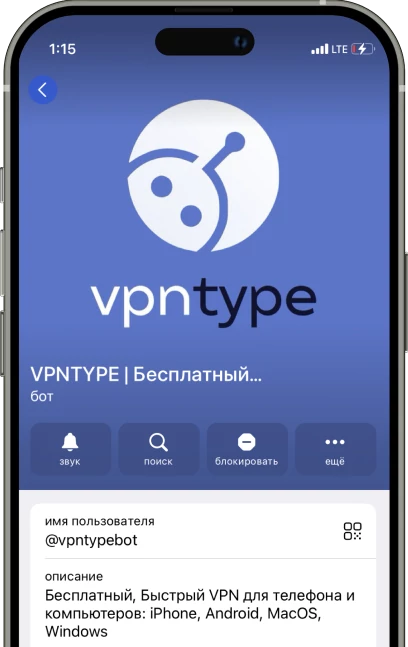
Just choose the location you need
North America
Africa
Australia and Oceania
Choose a Premium plan
More than 15,000 users have already trusted us and chosen ProxyTYPE Premium
1 month
2.99$ / мес
Ideal for those who want to try the service or are going on a short trip. No strings attached.
30 days money back guarantee
Saving 30%
6 months
2.5$ / мес
Suitable for confident users, those who value stability and want to use the service profitably.
30 days money back guarantee
Most Popular
1 year
2.08$ / мес
The best choice in terms of price. For those who plan to use Proxy regularly and for a long time.
30 days money back guarantee
Download and install the best Proxy for all devices
The best Proxy in Russia 2025 with unlimited traffic and high speed.
Reliable protection on smartphones, computers and routers.
Fast connection and security via AES-256 - use today!
Reliable protection on smartphones, computers and routers.
Fast connection and security via AES-256 - use today!
Frequently asked questions
The Windows operating system supports Proxy connections through PPTP, L2TP/IPsec, SSTP, and IKEv2 protocols. To configure a Proxy, go to "Settings," then "Network & Internet" and select "Proxy," where you can "Add a Proxy connection." You will need configuration files from your Proxy provider. For ease of setup and to ensure connection stability, it's recommended to use specialized Proxy clients for Windows.
To disconnect a Proxy, click on the network connection icon in the system tray and select "Network and Sharing Center." In the menu on the left, click on "Change adapter settings," find your Proxy connection, right-click on it, and select "Disconnect." In this menu, you also have the option to "Remove" for completely deleting the connection.
Open the "Start" menu, type "Control Panel" in the search bar, and press Enter. Select "Network and Internet," then "Network and Sharing Center." In the left menu, choose "Change adapter settings," find the Proxy connection you wish to remove, right-click on it, and select "Delete." Confirm the deletion of the connection.
A Proxy encrypts your internet traffic, protecting your data from interception and third-party interference when using unsecured public Wi-Fi networks.
Try restarting the Proxy client, reconnecting to a different server, or rebooting your computer. Also, check Windows Firewall settings to ensure Proxy traffic is not being blocked.
In addition to data encryption, many Proxys offer additional security features such as DNS leak protection, automatic disconnect (kill switch), and blocking malicious websites.
In most cases, Proxy does not affect the operation of other programs. However, if connection or performance issues arise, it's recommended to check Proxy settings or contact customer support.
It's recommended to use Proxy continuously to ensure ongoing protection of your online activity, especially when using public Wi-Fi networks.
If you notice a decrease in internet speed while using a Proxy, try connecting to a server closer to your physical location or change the Proxy protocol to improve performance.
Despite the attractiveness of free Proxy services, it's important to remember that they may offer limited features, lower speed, and a lower level of security compared to paid alternatives. Paid Proxys usually provide a more reliable connection and better data protection.